Now Block JavaScript for Specific Sites in Chrome 75 Beta on Android
Like most web browsers, users can disable javascript in the desktop version of Google Chrome. Chrome for Android also offers the option to completely disable javascript for all sites. Though one can whitelist a site by adding it as an exception to prevent its javascript from being blocked. However, it’s highly unlikely that you may want to turn off javascript for all the websites. I would rather prefer to keep javascript enabled by default and disable it only for certain sites. Thankfully, Chrome 75 Beta has added the functionality to directly block javascript for a specific site.
Left: Chrome 74 | Right: Chrome 75 Beta
By blocking javascript you can peacefully access a particular site plagued with numerous ads and spammy redirects. Besides annoying ads, you can get rid of pesky pop-ups and paywall that force you to subscribe to access the site’s content. Moreover, blocking unwanted scripts from loading up can relatively boost the load time of a webpage. Having said that, it is important to note that disabling javascript can break certain elements and can even make some websites unusable. In such a case, you can simply allow javascript for a site whenever you like.
How to disable javascript for a single site in Chrome on Android
In Chrome 75 Beta, the option to disable javascript for a single site is not enabled by default though. You need to enable a certain flag to use this experimental feature. Simply follow the steps below.
- Download Chrome Beta or update it to the latest version, if it’s already installed.
- Open Chrome and type chrome://flags in the address bar. Then search for “NoScript previews”.
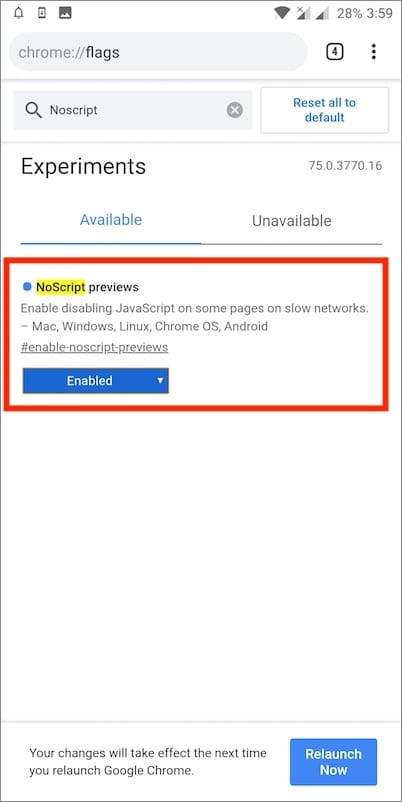
- Set the “#enable-noscript-previews” flag to Enabled.
- Tap “Relaunch Now” to restart the app.
- Close Chrome beta from the recent apps. (Important)
- Open the app again and go to Settings.
- Tap Site settings under Advanced.
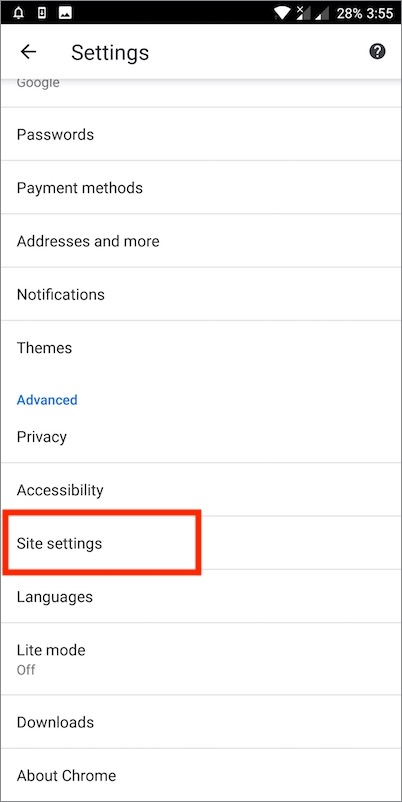
- Select the JavaScript option.
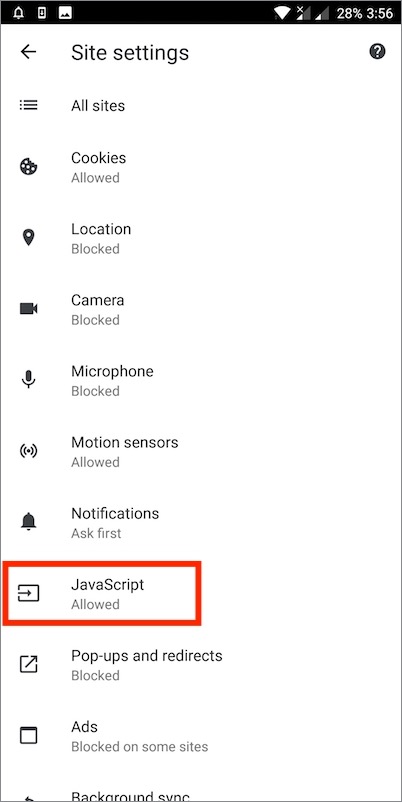
- Tap “Add site exception” and enter the site URL you wish to block.
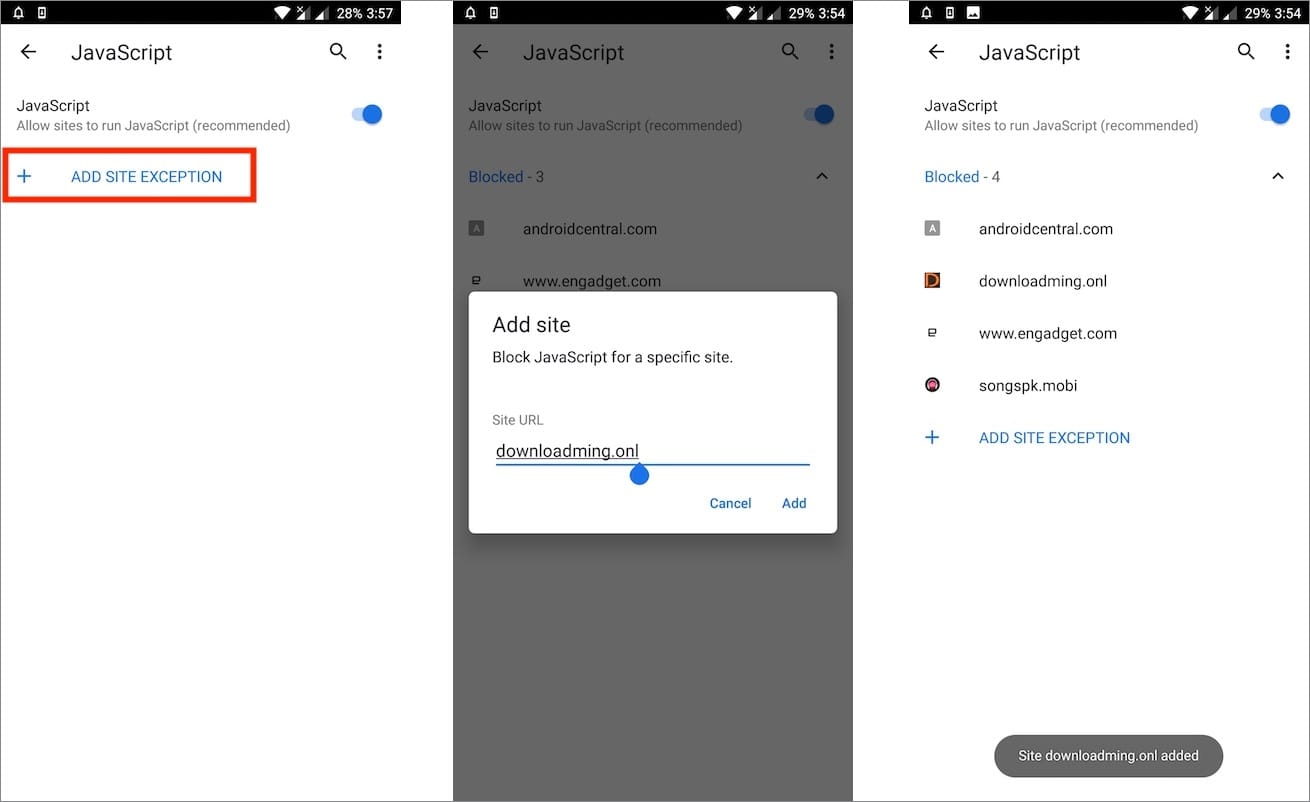
That’s it! Javascript will be instantly turned off for all the blocked URLs.
Easy way to unblock javascript for a site
If you wish to re-enable the javascript for a certain site, then you can do so easily without digging into the settings.
To do so, tap the lock icon in the address bar and you will see blocked next to javascript. Tap “Site settings” > JavaScript and select Allow. This will turn on the site’s javascript once again.
Note: The NoScript previews flag exist in Chrome 74 Stable as well but enabling it doesn’t activate the said feature as of now.
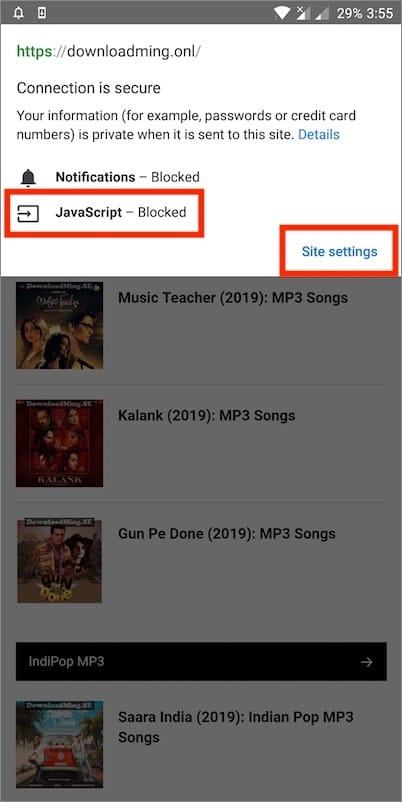
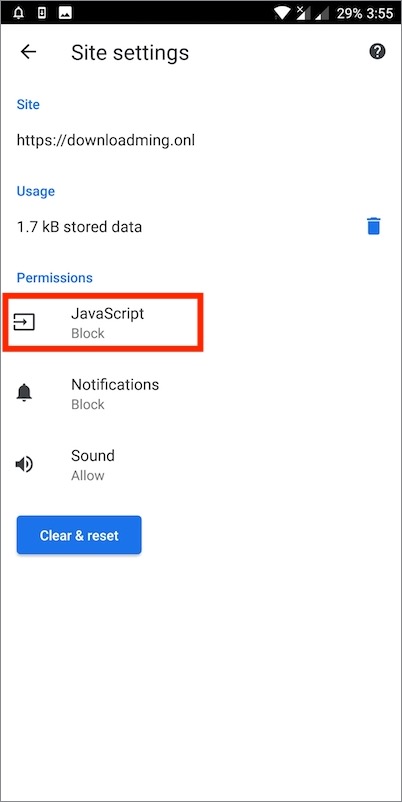
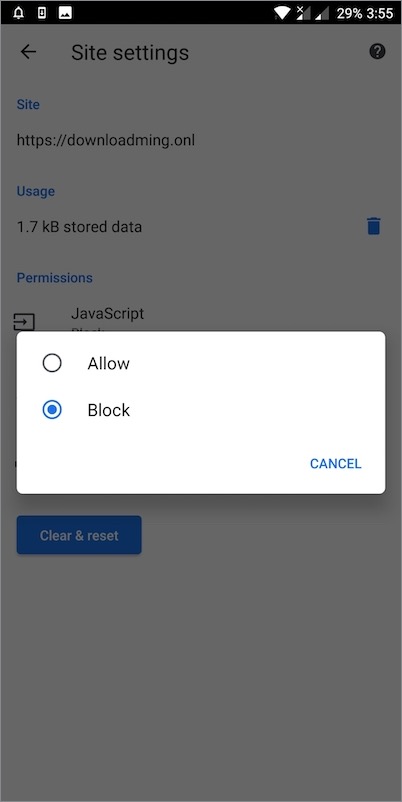
Comments
Post a Comment